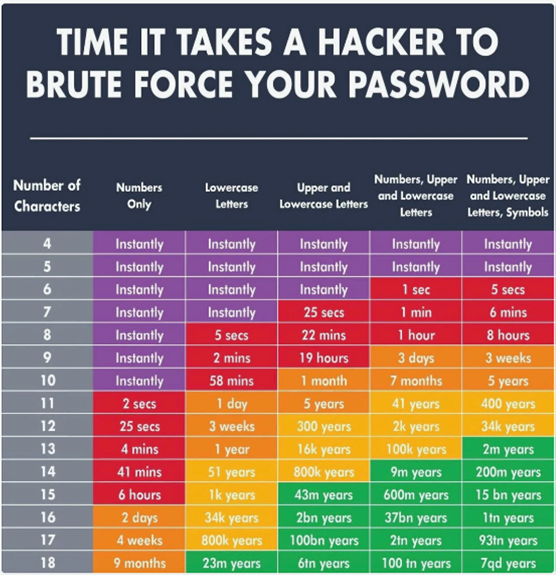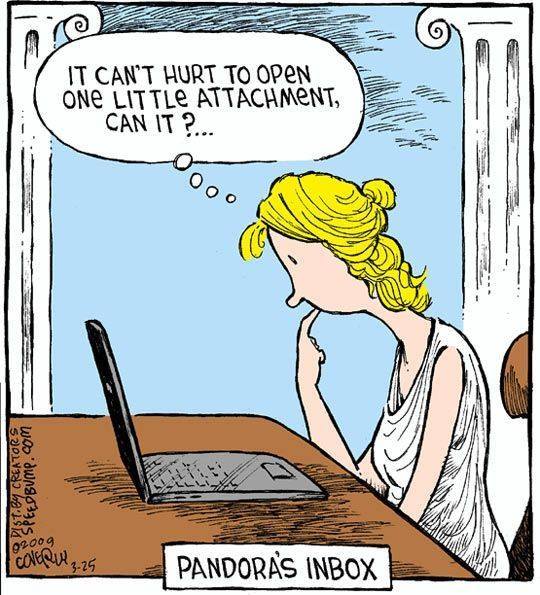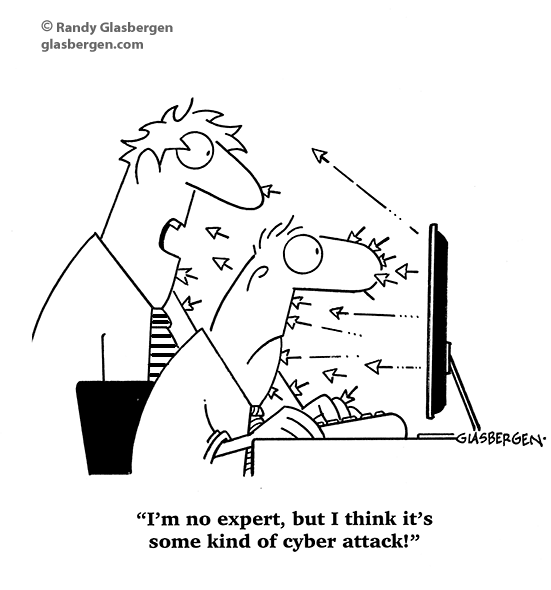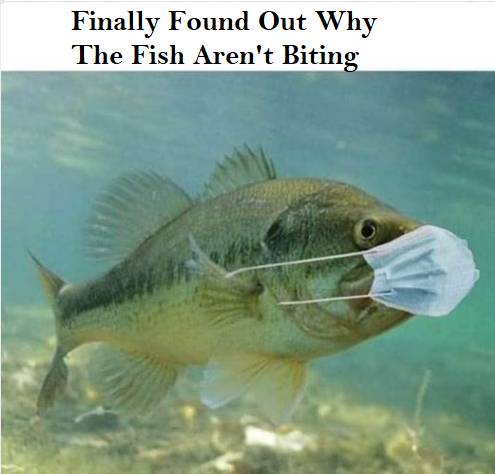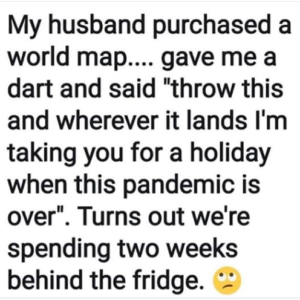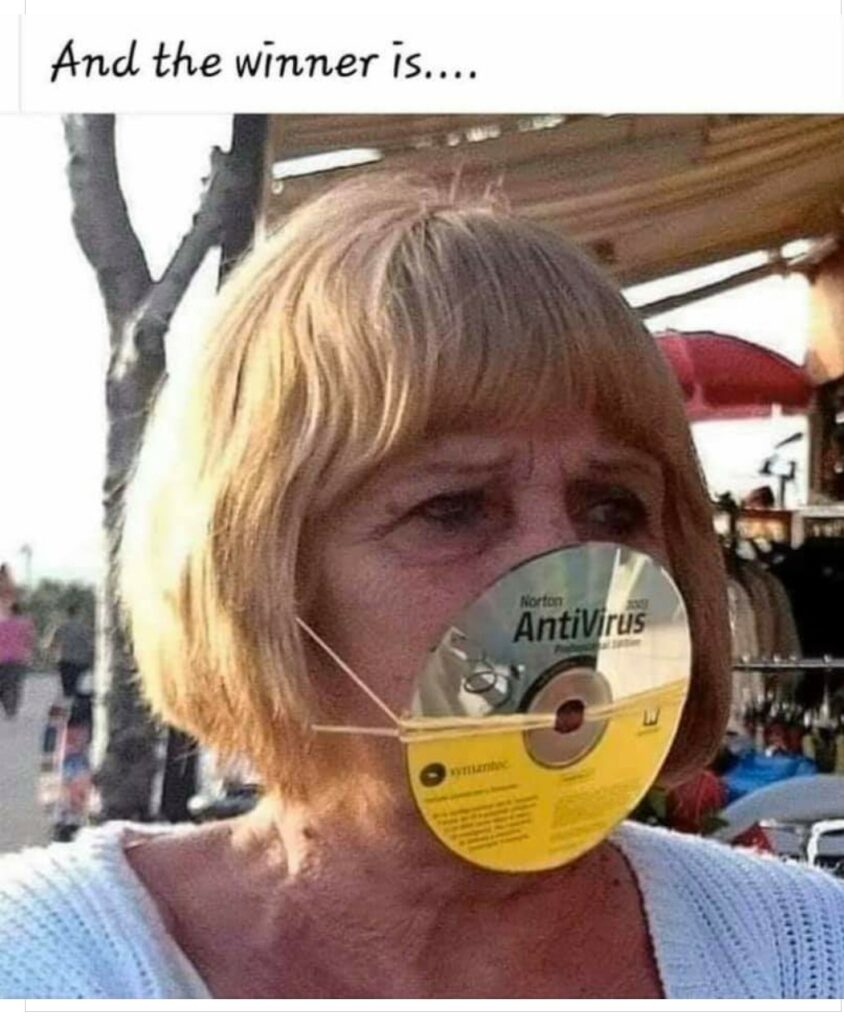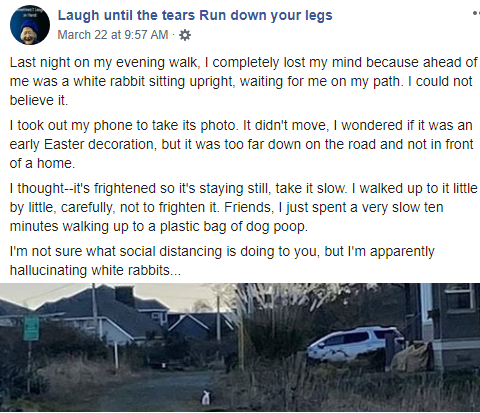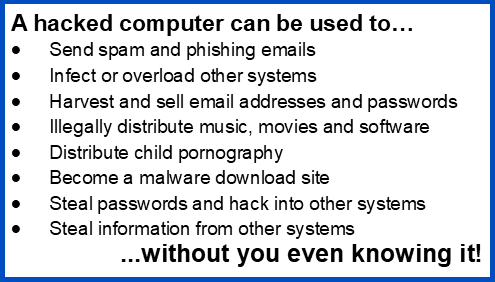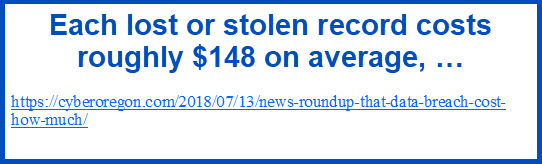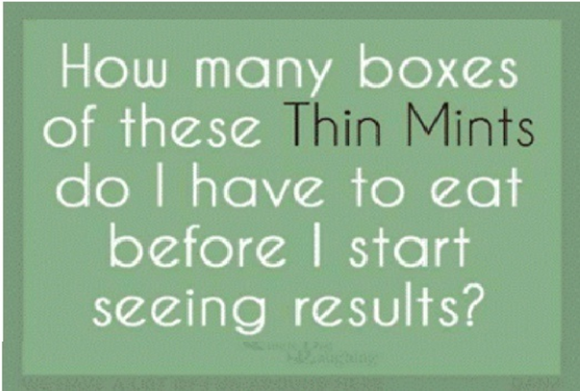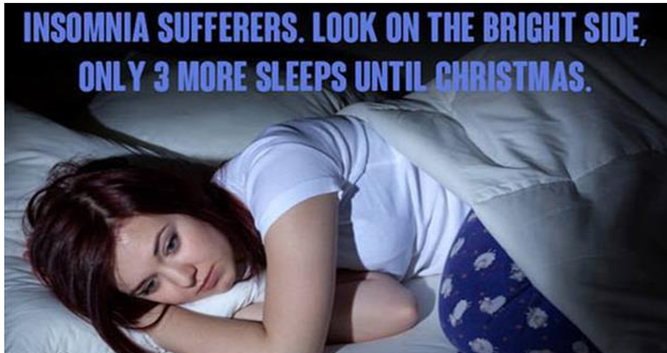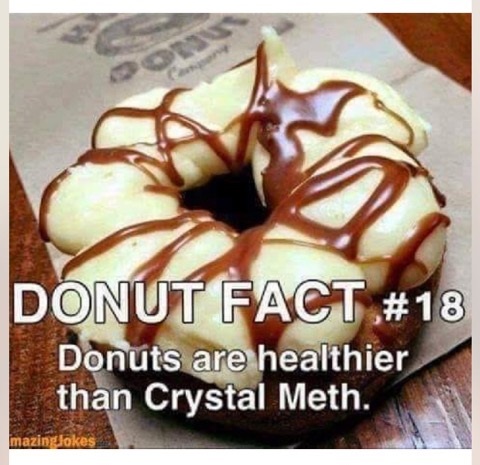You know what I think? … I don’t know what I think!!
Ron Fischer
Ron Fischer is a childhood family friend. I don’t remember what we were discussing, politics possibly, when he passionately proclaimed “You know what I think? (pause) I don’t know what I think!” I laughed then, and I still laugh today. It’s a classic statement. It is especially fitting in todays world of chaos. For the record: Ron was (and presumably still is) incredibly smart (and good looking).
You know what Janet thinks? I think the world is going to get even more chaotic and it is especially important to take extra precautions to protect your data, your identity, your finances. Since October is officially Cyber Security Awareness Month, I thought I would do a quick review.
1. If it is important, BACK IT UP. External drives are cheap. Recovering data from a failed hard drive starts at $600 and can run into the thousands of dollars. Recovering data from a ransomware attack is impossible without a local backup or a bitcoin account.
2. Think before you click. If you don’t want to see a ransom note then pay attention to what you are clicking. Don’t open attachments you weren’t expecting. Double check the spelling of all links before you click. Hover over the link to see if the landing page address actually matches the link you are hovering over.
3. Use Two-Factor Authentication. At a minimum, put 2FA on your bank accounts. Yes it is a pain. But it is not nearly as painful as discovering your balance is now zero or below.
4. Be suspicious of every email. Over 3 billion fake emails are sent every day. And they are getting more sophisticated. Now they are taking the time to pose as a family member, friend or coworker.
5. Delete accounts you aren’t using. Did you set up an account for a one-time purchase? Go back to the site and close the account. You don’t want your personal information sitting there if the site is breached.
6. Are you putting a credit card number into a web site? Double check the site security. If you don’t see httpS in the address line, then put your credit card back in your wallet.
7. Stay current with updates. Windows 10 is good about keeping systems updated, but you should check your antivirus software and apps like adobe reader on a regular basis. If you are see a message that says reboot to install updates, then by all means, REBOOT.
8. If you have to connect to a public network, use a VPN connection to keep your browsing private.
9. Think it can’t happen to you? That’s as funny as Ron saying “I don’t know what I think!” Criminals don’t care who you are. They are looking for easy targets. They cast big nets in hopes of pulling in lots of fish. Don’t be a fish!
And a personal note: If you are one of the many experiencing depression triggered by Covid/election/fires, I have two suggestions that will help.
1. Turn off the news & social media. 2. Start a gratitude journal.
Stay Safe. Stay Healthy, and if you know Ron, tell him Janet says Hi.
~ Janet