It’s November and you know what that means: Your inbox is going to be over flowing with unsolicited holiday emails that are soliciting you to buy stuff!
If you have a coosnet email account, or if Comp-U-Talk is hosting your email, keep reading to see the steps to tighten up your spam filter. If your email is associated with gmail, yahoo, or outlook.com, I’ve posted the steps at: https://comp-u-talk.com/configure-spam-filters/
Coosnet users: Browse to http://webmail.emailsrvr.com
Login with your email address and password.
Once there, click on the triple bars in the top right corner. It will be to the right of your email address.

Choose Settings from the drop down menu.
Click Spam Settings in the left column.
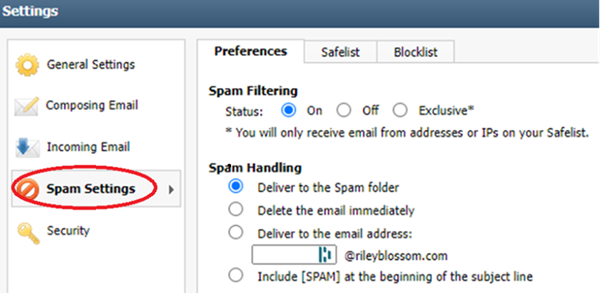
Let the aggressions begin. Not feeling nice? Set it to exclusive, just remember to add Mom to the Safelist.
Feeling invincible? Delete all spam immediately—but if something gets marked as spam by accident, there is no getting it back.
The safer option would be to Include [SPAM] at the beginning of the subject of line. With [SPAM] at the beginning of the subject line you can create a rule to filter all such emails into the Spam folder. (Filters are also called Rules—just in case you are trying to adapt these directions to a different mail system.)
At the main email screen, highlight the email you want to move into the Spam Folder. Click the More button and the choose Add new Filter.
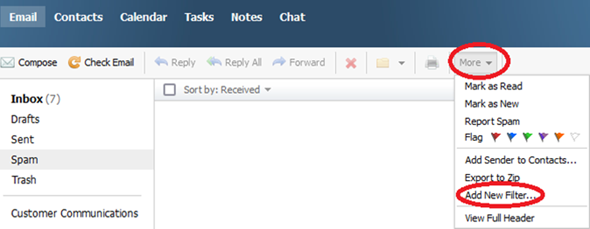
Give the Filter a name. I suggest SPAM. And then fill out the rest of the boxes according to your likes and dislikes. To move all emails marked as [SPAM] the filter would look like this:
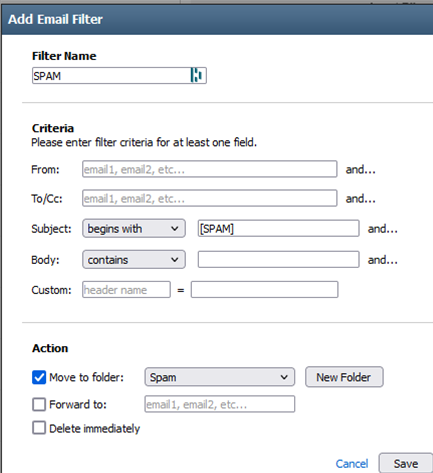
I hope you found this helpful. Please don’t filter my emails to the SPAM folder. Doing so will hurt my feelings:(
Janet
